What are Sub Accounts?
Sub-account is a feature on the Bloc Dashboard that allows you to create multiple unique bank accounts for different parts of your business, such as employees, departments, and business expenses.
Sub-accounts allow you to create as many bank accounts as possible for any business purpose without creating new business accounts on Bloc.
You can create as many sub-accounts as you need, name them accordingly, transfer in and out of these accounts and link them to a Bloc virtual card. Additionally, you can access various functionalities, such as freezing or closing a sub-account if you suspect it has been used for fraudulent activities.
How to use Sub-Accounts
Here's an example of how to use the Sub-Account feature on your dashboard.
Payflow, a business on Bloc, needs to create specific bank accounts for its departments to enable the company to disburse monthly budgets to each department and track how each department spends its funds closely.
Here's how Payflow solves this problem with Sub-accounts:
- They go to sub-accounts on the left navigation bar of the dashboard
- Click on Create a new sub-account
- Enter the name of the account e.g. "engineering".
- Click on Create sub-account, and it's done! A new account with the name "engineering" will be created immediately.
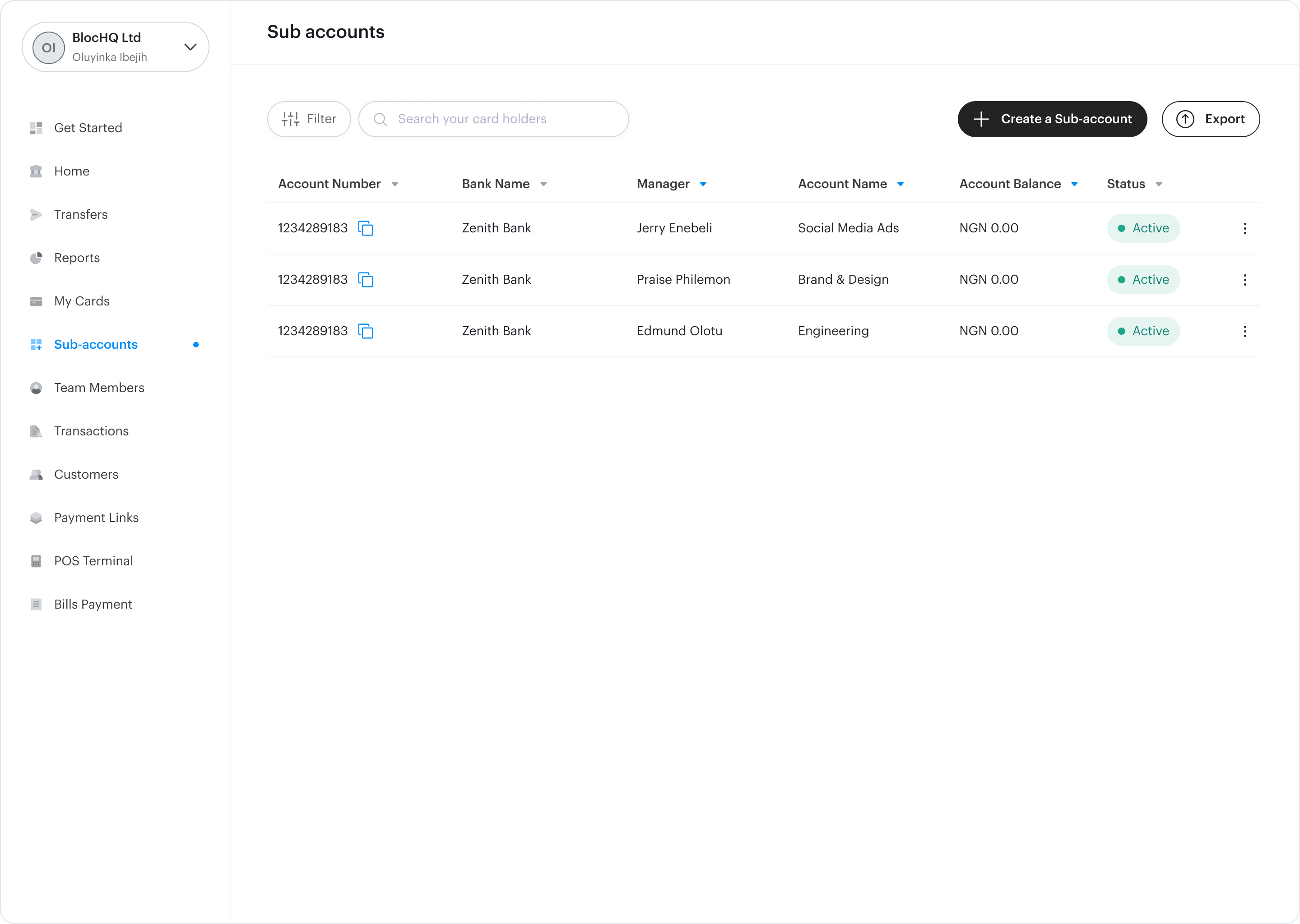
To view the account number of your new sub-account, go back to the sub-accounts page and you will be able to copy the bank account number directly. You can now make a bank transfer to fund this account from your main account or any other bank account of your choice.
- Learn how to fund your sub-accounts
How will my team members be able to access their sub-accounts?
You can give your respective team managers access to the dashboard to make transactions with the accounts you have issued for them. With this account, they can hold, send and receive money from any bank account in Nigeria.
To give your team members access to manage a sub-account, invite them to join as an "admin".
If you want to give them view-only access, invite them as an "associate".
Please note:
When you give your team members access to make sub-account transactions as an admin, they have control over that sub-account as much as you do.
However, as an "owner" on the dashboard, you can close or freeze any sub-account of your choice if you wish to halt transactions by an admin.
- Learn how to give your team members access to your dashboard
When should I use Sub-Accounts?
If you want to give your employees and departments bank accounts or create accounts for specific spending purposes e.g. social media ads, travel expenses, then you should use sub-accounts.
Other things you can do with Sub-Accounts
You can access other functions like:
- Search for a sub-account with the name or account number with the search filter at the top of the page.
- View in-depth details on each sub-account
When you click on the "more" icon of a particular sub-account and click on view account details, you will be able to view details specific to that sub-account such as its account balance, transaction count, credit and debit transactions on it and view all transactions on that account.
You can also make a single/bulk transfer from this sub-account on this page.

- Freeze a sub-account
Freezing a sub-account will temporarily stop transactions from happening on that account. When a sub-account is frozen, it means the funds in that account will be inaccessible to the sub-account holder/manager ["admin"], and they will not be able to send money in and out of this account until you unfreeze the account.
This feature is especially useful if you suspect fraudulent activities happening on a sub-account.
To freeze a sub-account, navigate to the sub-accounts page and click on the "more" icon on the account you suspect of illegal activity. Click on freeze account, and all debit or credit transactions on that account will be stopped.
- Close a sub-account
When you close a sub-account, it ceases to exist. Similarly to when you freeze an account, all transactions to this account stop, but it can be re-opened.
- To close a sub-account, click on the "more" icon of the sub-account and choose close account.
You can unblock or unfreeze the sub-account by following the same steps after you confirm the transactions are secure for your business.

- Filter and export
You can filter the sub-accounts page with the status of sub-accounts (open, frozen or closed) with the filter button at the top. The "Export CSV" feature at the top right corner of the page enables you to download a list of accounts you've filtered for.
I mistakenly created a sub-account. How do I delete it?
You cannot delete accounts on Bloc. The only thing you can do is close the account. This will make the account unusable for the holder.